Multilocation - Runs on the Daycare schedule
If you put your daycare pets into runs you are able to view that column on the Daycare schedule.
This must be set for each location.
Click on Daycare, Schedule.
Click the Gear button.
Click the box for Runs. You can also use the up/down arrows to move the column to the desired spot on the schedule. Hit OK when done.
Next you must tell KC what runs you want to use for Daycare. This needs to be done for each location.
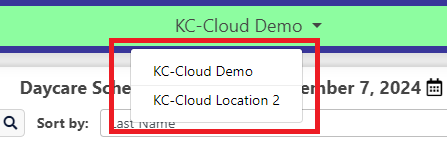
Click on Setup, Lists.
Click on Runs. Click on each run and check the Daycare box. Hit Save after each one.
On the appointments, click View Run to choose a run.
Occupied runs will display the pet name. Click on the run for this appointment and hit Reserve.
Related Articles
Multilocation - Runs in other modules
You are able to book pets into runs for Boarding, Daycare, and Grooming. This must be setup for each location. Click on Setup, Lists. Click on the run, choose the modules you want to use this run for and hit Save. For daycare appointments, click View ...Multilocation - Setting up your options for Boarding, Grooming, Daycare and Special Services
This document will explain the features of the Boarding, Grooming, Daycare, and Special Services modules and how you setup your options. Boarding Runs - You can assign runs, rooms, kennels, or cage to each boarding appointment. Kennel Connection will ...Multilocation - Daycare warnings
You can add a general warning that will display for all appointments and Daycare warnings that will only display for daycare appointments. Open the pet card and add a general warning here. Click on the Daycare tab and add a warning here. The warning ...Multilocation - Daycare packages
You can sell daycare packages to both the clients and his pets. You are able to setup full and half day packages. Step 1: Set your parameters. Parameters must be set for each location. Click on Setup, System Options, Daycare tab. If you are going to ...Multilocation - Duplicate run number error when adding new runs
This error means you have a deleted run named the same thing. If you have two runs in your database named the same thing, KC will duplicate those appointments on the schedule. Runs must be added/deleted for each location. Click on Setup, Lists, Runs. ...
After-Hours Emergency Support
For use ONLY outside of business hours. (Mon-Fri, 8am to 7pm ET).
To avoid any delay, be sure to search this knowledgebase for your issue prior to submitting a ticket. Most answers can be found here.
If you're issue does NOT consist of one of the following, please email support@kennelconnection.com with your issue to create a ticket and someone will get back to you on the next business day.
- Kennel Connection Desktop - Will not open on any machine including server.
- KC-Cloud - Cannot login/spinning and you've verified you have Internet.
- KC Online Reservations - Clients are getting an error upon login or cannot book ANY reservations.
- Hello-Groom - Cannot login/spinning and you've verified you have Internet.
- Credit Card Processing - Cannot take payments at all from any method.
- PawLoyalty - Cannot login/spinning or extreme latency and you've verified you have Internet.
*Utilizing the emergency support for non-emergencies will not receive a call back.
*Users without a valid subscription will not receive a call back and will need to speak with a sales representative on the next business day.
Please view support agreement for more information