Multilocation - Deleted appointments
You can track deleted appointments which means they will still display on the schedule.
This setting needs to be enabled for each location.
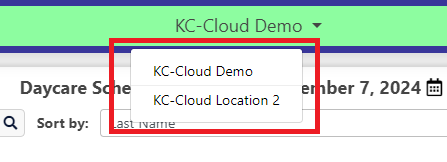
Click on Setup, System Options, Global tab and check the box below.
Deleted appointment show as a gray line with black text, circled in yellow below.
The Boarding module lets you rebook these appointments if needed. Click on the menu and View Appointment.
Update the appointment as needed (dates, runs, services) and hit Save. You will then be able to rebook or save.
Related Articles
Multilocation - Employee User types
When adding employees, you are able to set different levels, depending on what access is needed. User Type Manager: This means the managers can change Multilocation & Client Portal settings, and view/add/change employees. User Type Front Desk: This ...Multilocation - Access Rights explained
You are able to use Access Rights to allow or prevent employees from using a feature. If the box is checked, the employee has access. General List Setup - This allows employees to access Setup, Lists. They will be able to add new feedings, ...Multilocation - Recurring daycare appointments
You can create recurring daycare appointments at one time instead of having to enter them one at a time. You are only allowed to have one recurring set at a time. If you try to add another set, it will delete the current set (future appointments) and ...Multilocation - Recurring groom appointments
You can make recurring grooming appointments instead of having to make them one at a time. Recurring appointments are appointments on the same day of the week for every X weeks. For example, you can setup a recurring appointment for Monday for every ...Multilocation - Waitlist appointments
You are able to keep a separate list of appointments on the Waitlist when you don't have availability on your active schedules. Each location has its own Waitlist schedules. When making the appointment you can click on the Add to waitlist box before ...
After-Hours Emergency Support
For use ONLY outside of business hours. (Mon-Fri, 8am to 7pm ET).
To avoid any delay, be sure to search this knowledgebase for your issue prior to submitting a ticket. Most answers can be found here.
If you're issue does NOT consist of one of the following, please email support@kennelconnection.com with your issue to create a ticket and someone will get back to you on the next business day.
- Kennel Connection Desktop - Will not open on any machine including server.
- KC-Cloud - Cannot login/spinning and you've verified you have Internet.
- KC Online Reservations - Clients are getting an error upon login or cannot book ANY reservations.
- Hello-Groom - Cannot login/spinning and you've verified you have Internet.
- Credit Card Processing - Cannot take payments at all from any method.
- PawLoyalty - Cannot login/spinning or extreme latency and you've verified you have Internet.
*Utilizing the emergency support for non-emergencies will not receive a call back.
*Users without a valid subscription will not receive a call back and will need to speak with a sales representative on the next business day.
Please view support agreement for more information