Hello-Groom - Split Tips
You are able to split tips between multiple employees.
You'll need to give your employees access rights to perform this function.
Click on Setup, Employees.
Click on Access Rights.
There are two access rights for this feature.
Add/Modify Tip Assignment allows employees to edit the employees assigned to the tip and the amount assigned to each employee.
Finalize Tip Assignment allows employees to mark Tips as Approved. This feature allows an employee or manager to go through the tips for the day and verify the correct employees are assigned and mark them as Approved
Please note: It is not required that you mark tips as Approved to use the Split Tip feature, but it enables you to filter out approved or unapproved tips in the New Tips report to simplify tip distribution.
On the receipt screen, there will now be a field for you to split the tip between employees.
Please note: This field only shows if there is a tip.
If you only need to assign one employee, you will still choose that employee here in the employee dropdown on the receipt.
If you want to split the tip, you will use this section below.
Click on Edit.
You are able to split the tip between as many employees as needed.
You can enter either a percentage or dollar amount and Kennel Connection will calculate the value in the other field.
You can add a note if needed.
Hit Save when done.
Click Mark Approved if this tip has been reviewed and is finalized.
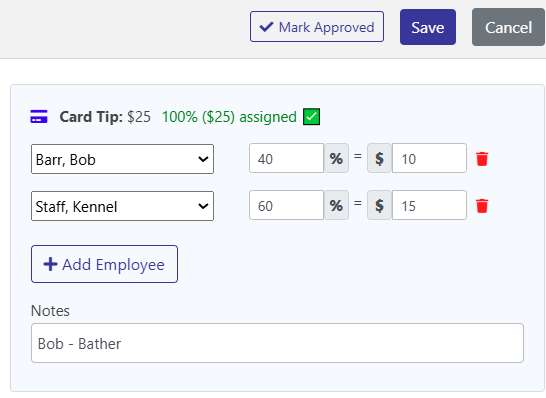
KC will let you know if you've gone under or over 100% of the tip amount and you'll need to adjust as needed.
KC will let you know if you've gone under or over 100% of the tip amount and you'll need to adjust as needed.
Financial, Tip Management screen will allow you to quickly edit tips or Mark Approved as needed.
Please note: Only receipts with a tip applied will show on this screen.
This screen will default to show the last 7 days and you are able to choose any date range.
You can filter for different parameters.
Mark Approved:
Needs Review shows the receipts that have not yet been marked approved.
Approved shows receipts that are already marked approved.
You can filter for cash or credit card tips.
You can filter for tips that are unassigned, tips that are assigned to employees, and tips that are split or assigned to multiple employees.
On the receipt and on the Tip Management screen, it will show the last time the tip was edited and by what login ID.
Click on Reports, Revenue, New Tips report to get totals for your pay period.
You can print for any date range.
There are different sort options for the report.
You can choose Detailed or Summary.
Print for all employees or click Select and choose one or more employees.
You can print for only Approved Tips.
There are different grouping options.
When one or more groupings is selected, the report will generate totals for each grouping.
The report will show much how cash and credit card tip is assigned to the employee.
In this example, we want a summary total for each employee for the date range.
In this example, we want a detailed total for each payment type for the date range.
In this example, we want a summary total for the date range, grouped by date.
Related Articles
Hello-Groom - Emailing invoices/receipts
You can quickly print or email multiple invoices and receipts to clients. You need to be in the invoice or receipt to do this step. Both have the same options in that you can send multiple invoices/receipts from either screen. If it already exists, ...Hello-Groom - Creating invoices and taking payments
To create an invoice for a groom appointment click the '...' button on the Dashboard or Grooming schedule and click Generate invoice. This screen will appear. It will automatically choose the appointment(s) for today for this pet and any sibling ...Hello-Groom - Setting up and using Text to Pay
You are able to send a link to clients that lets them pay invoices before they pick up their pets, allowing for a faster checkout process. Your clients will do all the heavy lifting. You just click to send the link. Your client can pay one invoice or ...Hello-Groom - Printing receipts from your Clover
In some cases you may or may not want to print receipts for your transactions from your Clover. If you would like to print receipts OR if you want to stop it from printing receipts, navigate to: Hello-Groom > Setup > Business Info > Credit Cards ...Hello-Groom - Custom Menu Setup
You are able to create your own custom menus, hiding items you don't need and sorting items in order of importance. You are able to add sub-menu items as a main entry item for easier access. You can add as many menus as needed. You can create menus ...
After-Hours Emergency Support
For use ONLY outside of business hours. (Mon-Fri, 8am to 7pm ET).
To avoid any delay, be sure to search this knowledgebase for your issue prior to submitting a ticket. Most answers can be found here.
If you're issue does NOT consist of one of the following, please email support@kennelconnection.com with your issue to create a ticket and someone will get back to you on the next business day.
- Kennel Connection Desktop - Will not open on any machine including server.
- KC-Cloud - Cannot login/spinning and you've verified you have Internet.
- KC Online Reservations - Clients are getting an error upon login or cannot book ANY reservations.
- Hello-Groom - Cannot login/spinning and you've verified you have Internet.
- Credit Card Processing - Cannot take payments at all from any method.
- PawLoyalty - Cannot login/spinning or extreme latency and you've verified you have Internet.
*Utilizing the emergency support for non-emergencies will not receive a call back.
*Users without a valid subscription will not receive a call back and will need to speak with a sales representative on the next business day.
Please view support agreement for more information