Cloud - Daycare warnings
You can add a general warning that will display for all appointments and Daycare warnings that will only display for daycare appointments.
Open the pet card and add a general warning here.
Click on the Daycare tab and add a warning here.
The warning message will show on the appointment screen.
To print the report, open the daycare schedule and click on Daycare, Reports, Pet Warnings.
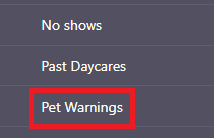
Related Articles
Cloud - Pet Warnings report
On the pet card, you are able to add a general warning that applies to all modules. You can also add specific warnings for each module. You can print a report for each module that has pets on the schedule with warnings. For example, here is a Board ...Cloud - Setting up your options for Boarding, Grooming, Daycare and Special Services
This document will explain the features of the Boarding, Grooming, Daycare, and Special Services modules and how you setup your options. Boarding Runs - You can assign runs, rooms, kennels, or cage to each boarding appointment. Kennel Connection will ...Cloud - Dashboard views
You have the option for three different dashboard views. The Compact and Comfortable Views allow you to see most of the information related to the pet and the client including packages, warnings, vaccine dates. You are able to create an invoice ...Cloud - Boarding warnings
You can add a general warning that will display for all appointments and a boarding warning specific to Boarding appointment. Open the pet card. Add the general warning here. Click on the Boarding tab and add a warning here. These warnings will show ...Cloud - Special Services warnings
You can add a general warning that will display for all appointments and a warning that will only display for Special Services appointments. Open the pet card and add a general warning here. Click on the Special Services tab and add a warning here. ...
After-Hours Emergency Support
For use ONLY outside of business hours. (Mon-Fri, 8am to 7pm ET).
To avoid any delay, be sure to search this knowledgebase for your issue prior to submitting a ticket. Most answers can be found here.
If you're issue does NOT consist of one of the following, please email support@kennelconnection.com with your issue to create a ticket and someone will get back to you on the next business day.
- Kennel Connection Desktop - Will not open on any machine including server.
- KC-Cloud - Cannot login/spinning and you've verified you have Internet.
- KC Online Reservations - Clients are getting an error upon login or cannot book ANY reservations.
- Hello-Groom - Cannot login/spinning and you've verified you have Internet.
- Credit Card Processing - Cannot take payments at all from any method.
- PawLoyalty - Cannot login/spinning or extreme latency and you've verified you have Internet.
*Utilizing the emergency support for non-emergencies will not receive a call back.
*Users without a valid subscription will not receive a call back and will need to speak with a sales representative on the next business day.
Please view support agreement for more information