Hello-Groom - Business Info
The Hello-Groom business info section allows you to add important business info such as address and tax settings, operating hours, email settings and more.
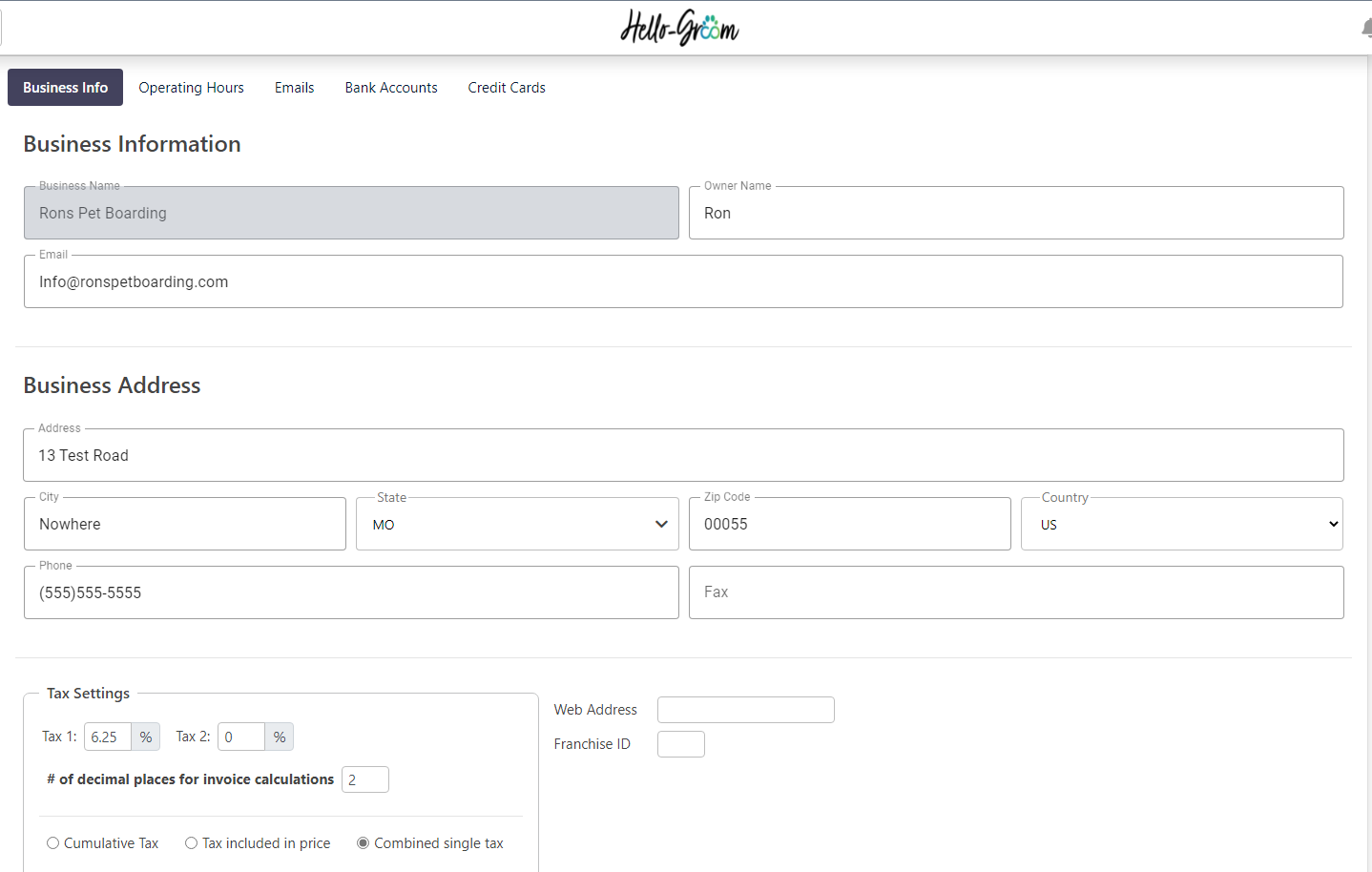
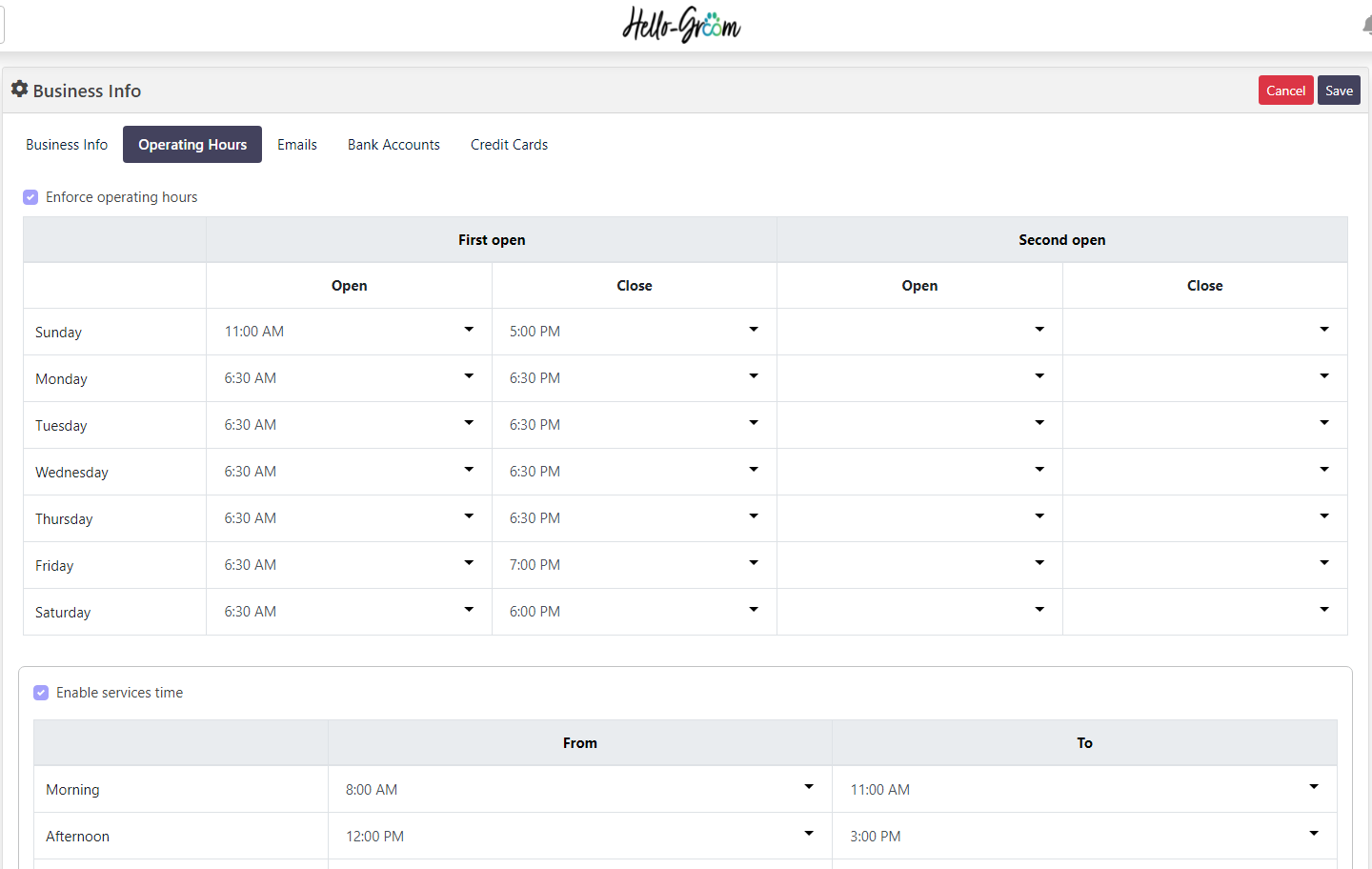
Email Tab
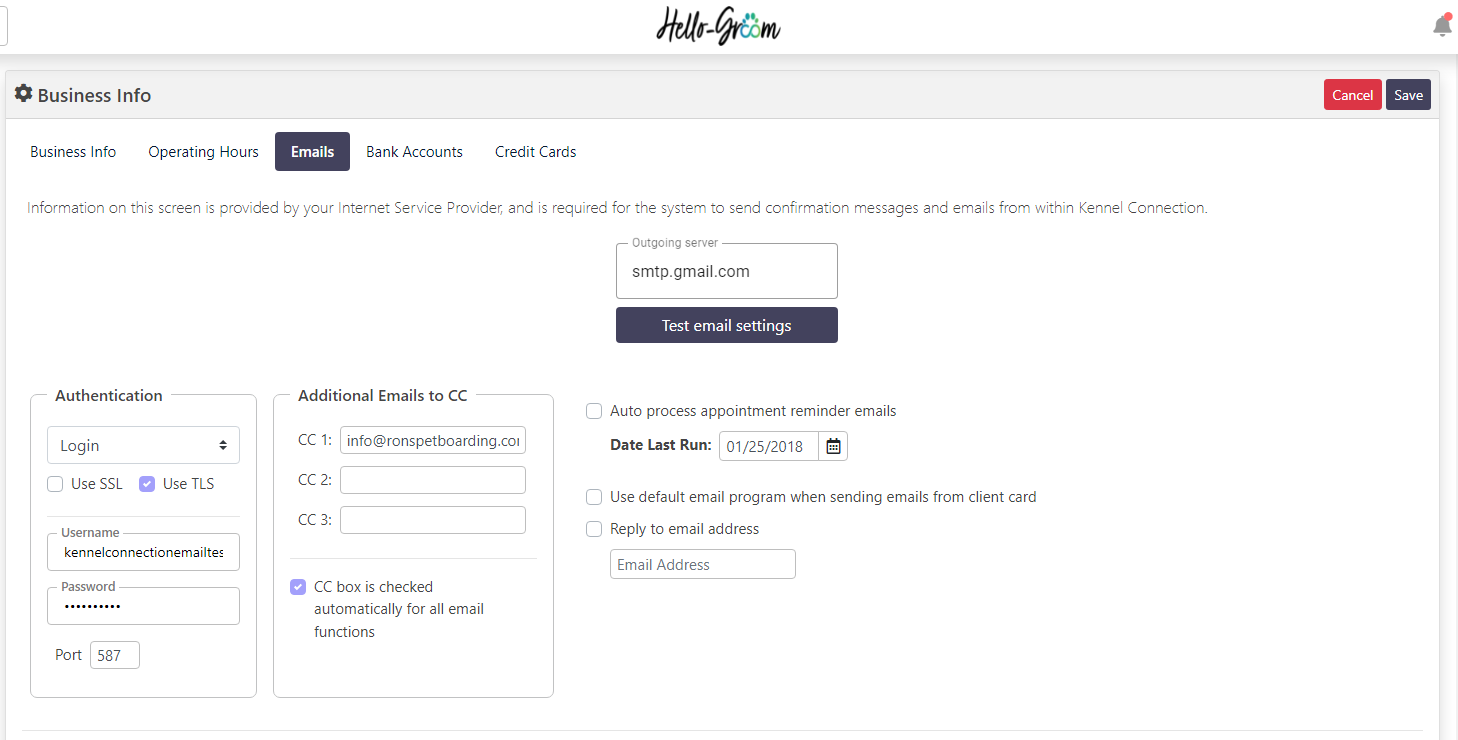
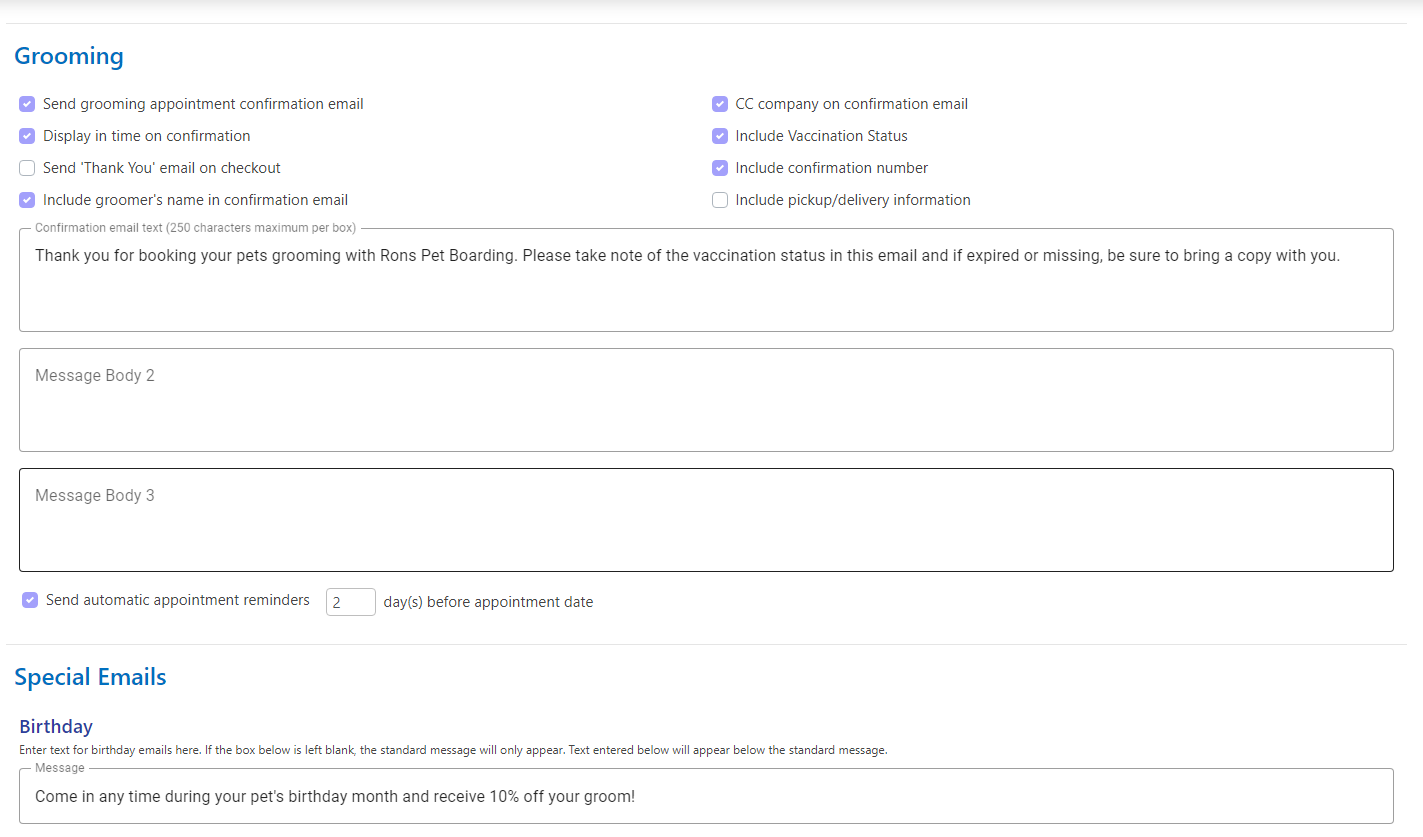
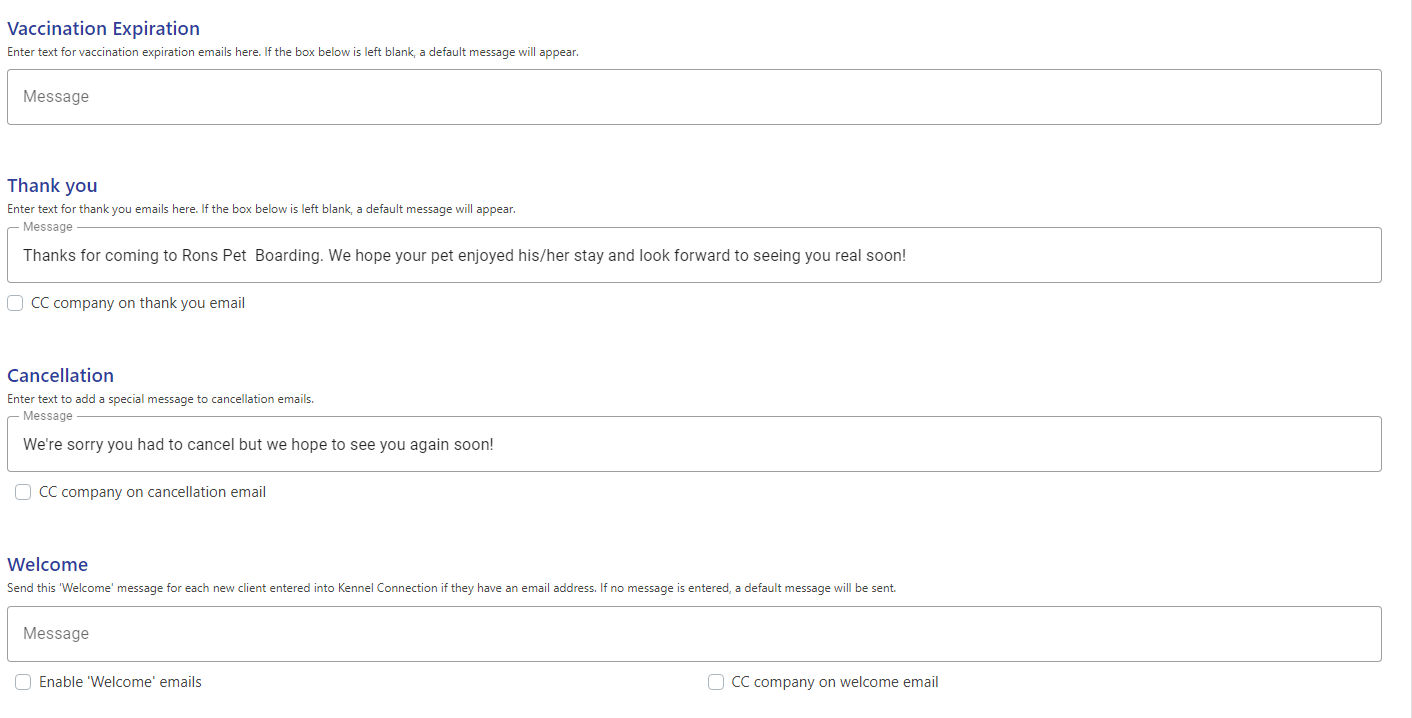

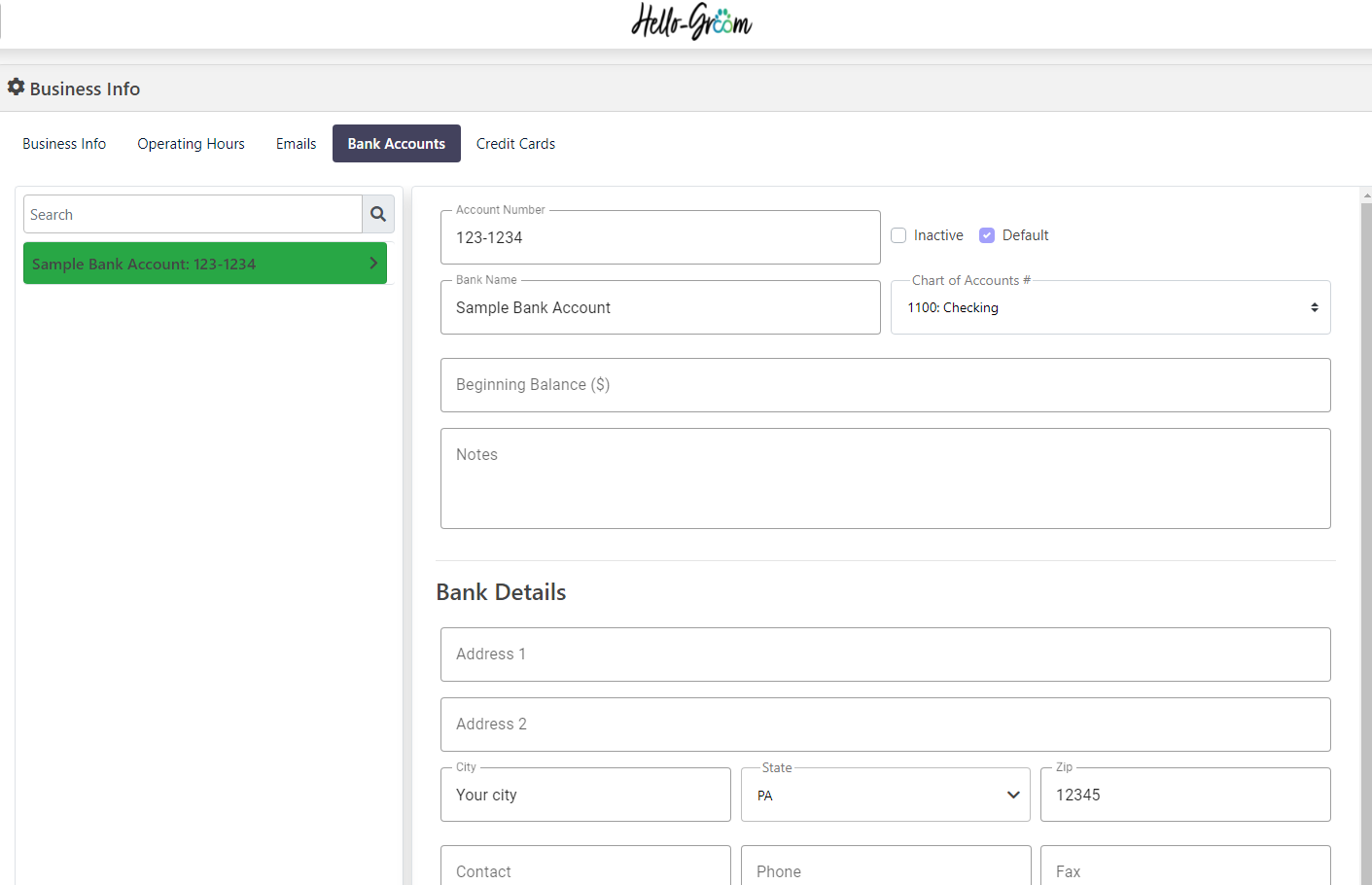
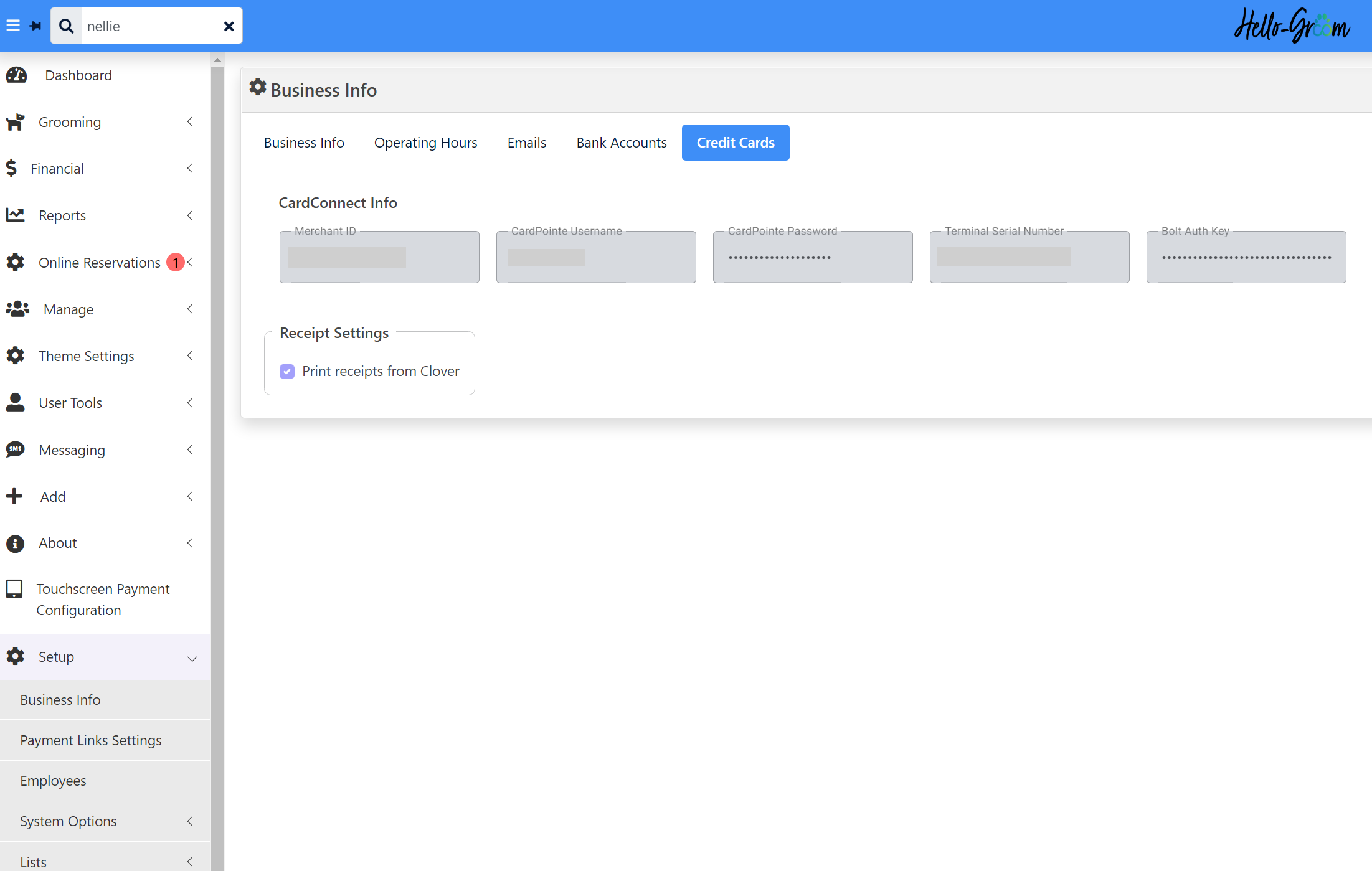
Navigate to the setup menu item and choose Business Info.
Business Info Tab
The first tab contains your business name. (Cannot be changed by you. Must contact support), address, tax settings and a space for your web address.
Operating Hours Tab
On the operating hours tab, you can enforce business hours. Note that with this option enabled, you must add in/out times to your appointments and if the time is outside of the business hours, you'll receive a message and will not be able to book for that time slot.
Email Tab
The email tab allows you to enter your own email providers settings. What this does is it allows Hello-Groom to send emails to your clients using your own email address and your email providers email server. Please note that it is up to you to locate the proper settings for your email provider and if the settings are not working, you must contact your email provider for support. Hello-Groom/Kennel Connection support will attempt to assist you with this but cannot guarantee a resolution.
Once your email settings are entered, you can click the "Test email settings" button. If you entered your settings correctly AND they are the correct settings for your email provider, the test will succeed and send a test message to your inbox. If it fails, it will display an error log. This error log comes directly from your email providers server and not Hello-Groom. While our support can analyze the error for you and provide you info, we may not be able to correct it.
When you have your email settings working, you can choose to copy additional email addresses on all emails sent from Hello-Groom, you can set the "CC box" as checked for all email functions. (This will make it so any email that goes out from Hello-Groom, copies the email addresses you have entered.
Auto process appointment reminders enables the reminder system for Hello-Groom. This will send out the appointment reminders based on the # of days you have set below.
Date last run shows the last date that appointment reminders were sent.
Use default email program when sending emails from client card will open your computers default email application when you send an email from a client card (Outlook or Windows Mail etc.)
Reply to email address is if you want to have your clients reply to a different email address than the one used in the username field of your email settings. For example, in the image above, it shows the username as kennelconnectionemailtest@gmail.com. Emails from Hello-Groom will come from that address, but I want all replies to Hello-Groom emails going to info@ronspetboarding.com so I would enter info@ronspetboarding.com into the reply to email address field.
The Grooming section for emails allows you to customize what you want sent out for certain actions including what info you want included in the confirmation emails. You may enable these options or leave them disabled.
**Please note that if you are using the SMS messaging add-on and have the automated SMS notifications enabled for many of the above, your clients will receive both text messages AND emails.
Bank Accounts Tab
This allows you to enter your bank account info:
Credit Cards Tab
This tab allows you to view your CC processing info. The core settings for your processing account cannot be modified but you can choose to print receipts from your Clover device if you have one.
Related Articles
Hello-Groom - Enforce operating hours
You can opt to not allow appointments to be made outside of your operating hours. This feature is available for the Grooming and Daycare modules. Click on Setup, Business Info, Operating hours tab. Check the box for 'Enforce operating hours'. Enter ...Hello-Groom - Configuring Hello-Groom To Send Email
Configuring Hello-Groom To Send Email To configure Hello-Groom to send email, you'll need to go to Setup>Business Info>Email: You will then need to look up the SMTP Server settings for your specific email account. If you are using a Gmail account, ...Hello-Groom - Printing receipts from your Clover
In some cases you may or may not want to print receipts for your transactions from your Clover. If you would like to print receipts OR if you want to stop it from printing receipts, navigate to: Hello-Groom > Setup > Business Info > Credit Cards ...Hello-Groom Welcome to Client Portal Email Setup
*Note that screenshots may depict other modules besides Grooming. With Hello-Groom, you'll only see the Grooming module. Please contact Sales@KennelConnection.com if you wish to move to Kennel Connection software for more modules. Welcome to Client ...Hello-Groom - Welcome emails
You can set Hello-Groom to send welcome emails when creating new client records. Hello-Groom will send the email once you hit Save on a new client record. Click on Setup, Business info, Emails tab. Scroll down to Welcome email. Click the box for ...
After-Hours Emergency Support
For use ONLY outside of business hours. (Mon-Fri, 8am to 7pm ET).
To avoid any delay, be sure to search this knowledgebase for your issue prior to submitting a ticket. Most answers can be found here.
If you're issue does NOT consist of one of the following, please email support@kennelconnection.com with your issue to create a ticket and someone will get back to you on the next business day.
- Kennel Connection Desktop - Will not open on any machine including server.
- KC-Cloud - Cannot login/spinning and you've verified you have Internet.
- KC Online Reservations - Clients are getting an error upon login or cannot book ANY reservations.
- Hello-Groom - Cannot login/spinning and you've verified you have Internet.
- Credit Card Processing - Cannot take payments at all from any method.
- PawLoyalty - Cannot login/spinning or extreme latency and you've verified you have Internet.
*Utilizing the emergency support for non-emergencies will not receive a call back.
*Users without a valid subscription will not receive a call back and will need to speak with a sales representative on the next business day.
Please view support agreement for more information